The fastest way to import and sync
media with your video editor Get Started / Trial
|
SuperBins Overview |
SuperBins
$99
/ free trial
Start Free Trial
7 DAY FREE TRIAL
|
Auto Sync Files
Setup a project watch folder. Any media files added to your project folder are automatically synced with your video project.  | 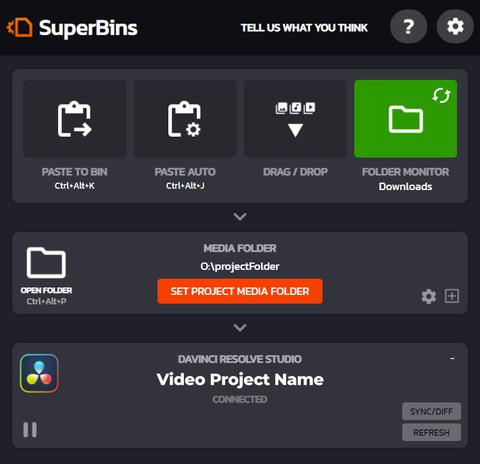 |
Paste Media to Project
|
Copy media / links from your web browser or file folders. Quickly paste to both your project file folder and video project. No need to create folders, move files, create bins, or import media. Links to media files are downloaded and copied to your project.
When pasting files, set the folder/file bin location, file name and other settings.
No Need to Leave Your Browser
Right Click->Copy Link->Paste To Project |
| ||||||
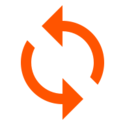 | Downloads / Folder Monitor
Monitor download folders. Any new files downloaded are automatically copied to your project folder and synced with your video project. From your browser, download a file and have it auto added to your project. Or monitor the recordings folder from your screen capture software. No need to open the download folder and copy files.
Great for downloading Audio/SFX
Click to download audio files. The files are auto copied to your project and added to your Audio/SFX bin and ready for you to start editing. |
Quick Hot Key Actions
Move files without needing to open an Explorer or Finder window. Copy media files or links from your browser or file system. Then with a quick hotkey sequence the files are moved to your project folder and imported into your video project.
No Need to Copy Files or use Explorer / Finder |
|
File Type Processing
|
SuperBins looks at the file type and then moves files to the correct folder. The default folders can be customized to meet the needs of your project.
... MP4 MOV JPG WAV PNG ... |
|
Multi-File Processing
Batch process file imports and synchronize multiple files at the same time. Set the file name prefix or setup file numbering. | Drag/Drop Files
Quickly drag files to the SuperBins window to copy, organize, copy media and import media to your video project.
|